Assuming that all the steps have been followed in installation instructions and export commands (such as LD_LIBRARY_PATH/PATH/PTII have been set within .bashrc) you can launch the application by running vergil.
vergil
We first start by running a model which fills the database with a set of randomized gimbal data.
- Open a model (ctrl + o or file -> open file)
- choose ReadMatLabData.xml
Assuming all the steps before were followed, there are 2 configuration parameters that would need to be fixed.
- matlabFileLoc - this is where the DetectMissileLaunch.mat file would be located, check that the path is correct. The file is typically located trunk/matlab directory within the DEF svn download.
- If the location of the file is incorrect, right click on the empty space in the model, right click to bring up the menu and then goto customize -> configure (shortcut being ctrl + e) and then modify.
- double click on the database manager icon within the model (looks like a cylinder from the side), and confirm the location of the database as well as the username, the database would typically be jdbc:mysql://localhost/def_gimball and username would be root based on how the database was set up.
After that is complete, you may run the simulation.
- Click on the menu, view -> run window.
- Check the parameters.
- db: true or false (do you want to save the data to database).
- noise_variation: amount of noise to add to the x,y coordinates of the enemy/friendly objects.
- seed: seed value passed into the random() function.
The database should now contain a set of information ready to be read by the the DEF example model, take note of the ConfigKey that is shown in the Run Window after the "Go" button is pressed, it is the reference id used to refer to the data when stored in the database. It will later be used to retrieve the set of data from the database for further use.
Now we run the DEF model, which will take this data and analyse it.
- Open a model (ctrl + o or file -> open file)
- choose MatLabDatabaseAnalysis.xml
To configure the model to run on your machine, update the following configuration parameters.
- double click on the database manager, make sure it looks the previous database manager where the database would typically be jdbc:mysql://localhost/def_gimball and username would be root based on how the database was set up.
- double click on the viz manager icon at the top of the model page, and set the iris location as <directory to ptolemy>/ptolemyII/ptII8.0.1/umif/lib/iris/Iris.jar
Now we are ready to run the simulation
- Click on the menu, view -> run window.
- verify the parameters
- add ConfigKey as key from earlier.
Congratulations, you are running the DEF.